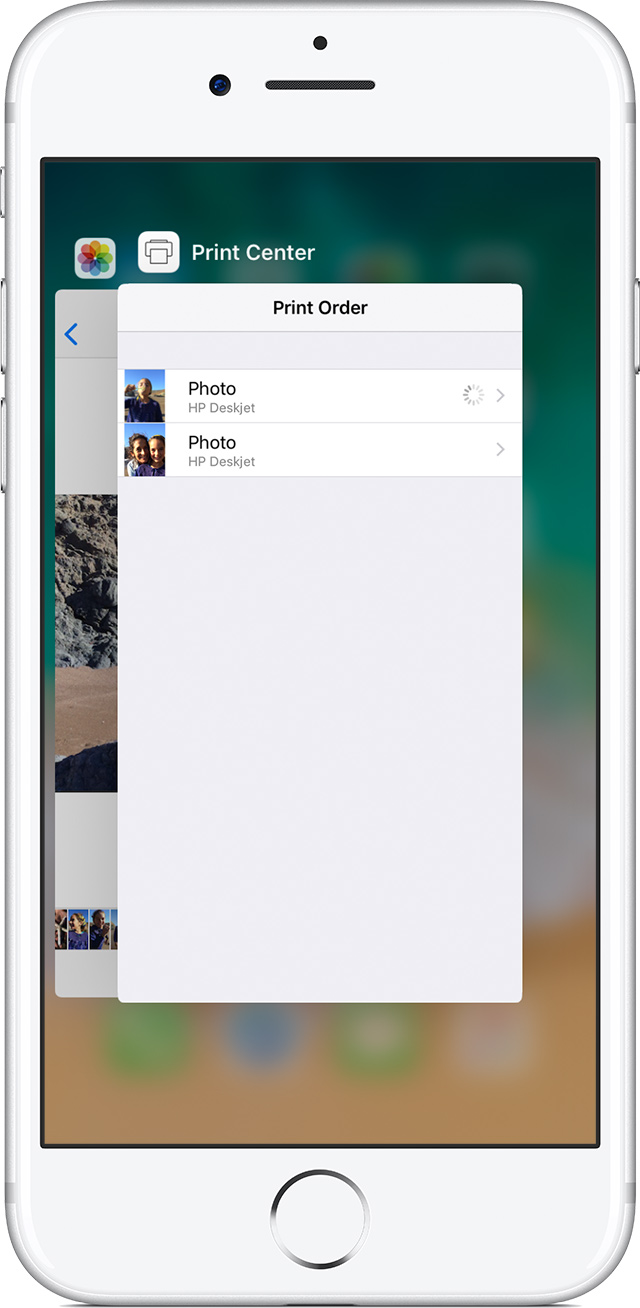Home → General Information → iOS → Air Printing
2.1. Air Printing
Use AirPrint to print from your iPhone, iPad, or iPod touch
Learn how to print from your iPhone, iPad, or iPod touch to an AirPrint-enabled printer.
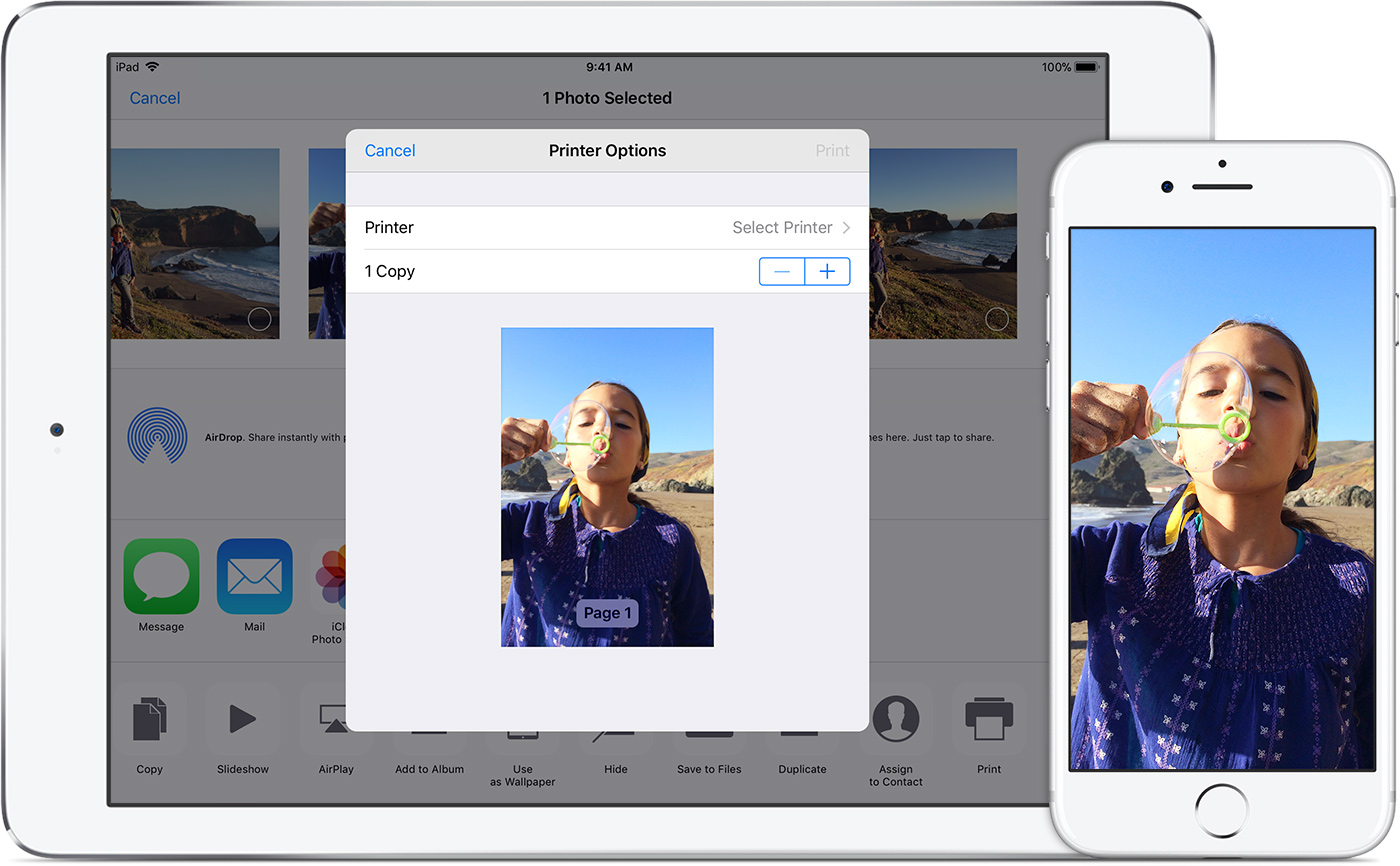
Before you begin
- Confirm that your printer supports AirPrint. If you aren't sure, check the list of AirPrint enabled printers.*
- Make sure that your iOS device and your printer are connected to the same Wi-Fi network and that you're within range.

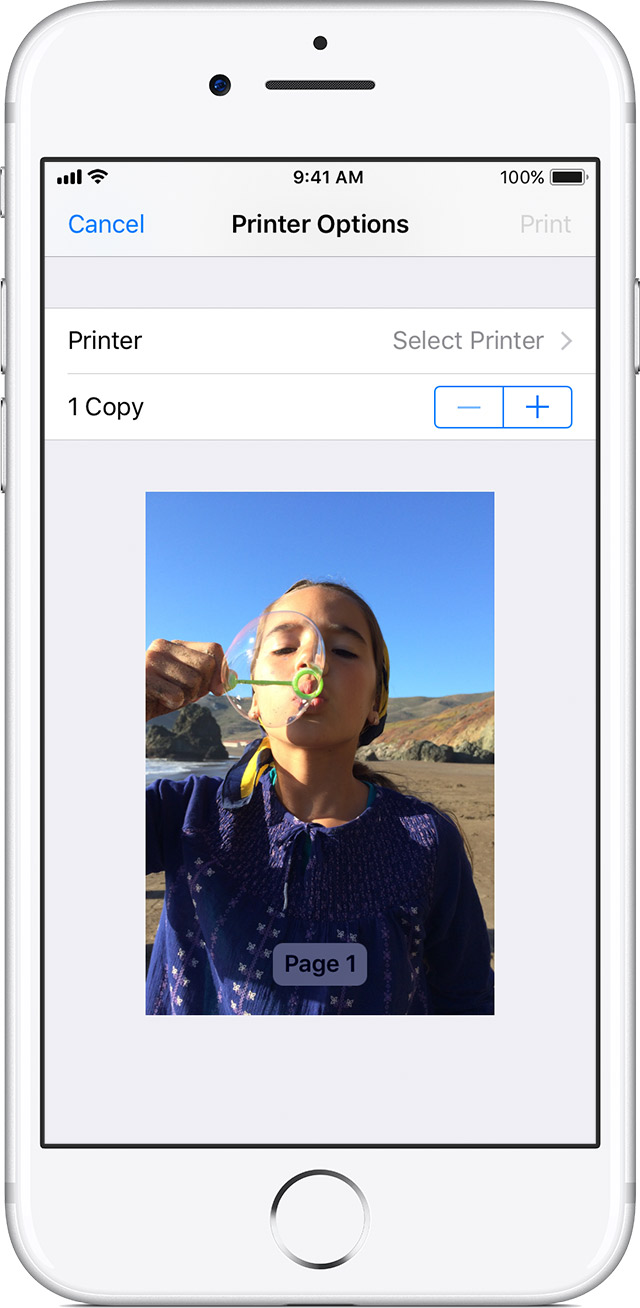
Print with AirPrint
- Open the app that you want to print from.
- To find the print option, tap the app's share icon
 or
or  or tap
or tap  .
. - Tap
 or Print. If you can't find the print option, check the app's User Guide or Help section. Not all apps support AirPrint.
or Print. If you can't find the print option, check the app's User Guide or Help section. Not all apps support AirPrint. - Tap Select Printer and choose an AirPrint-enabled printer.
- Choose the number of copies or other options, like which pages you want to print.
- Tap Print in the upper-right corner.

View or cancel your print job
While printing, you can view your print jobs or cancel them through the App Switcher.
Cancel a print job
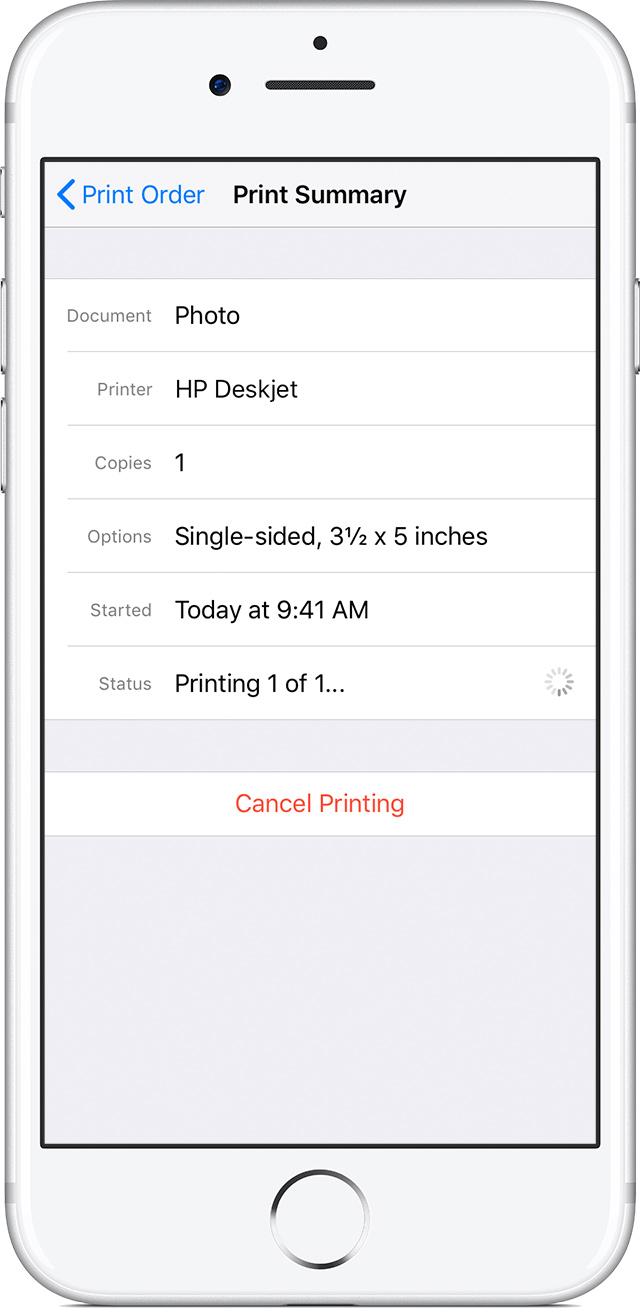
To cancel a print job, open the App Switcher, tap Print Center, then tap Cancel Printing.

This page was: Helpful |
Not Helpful