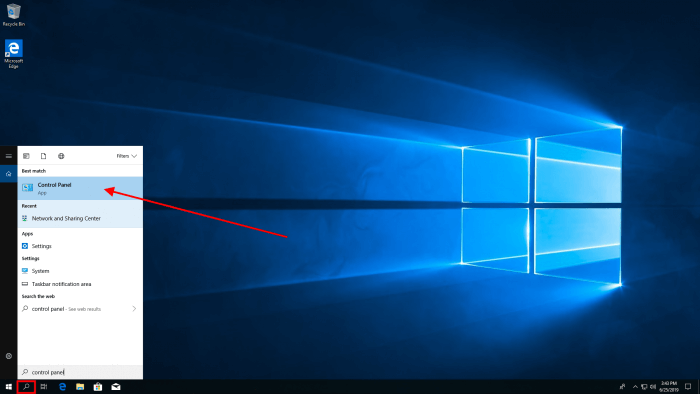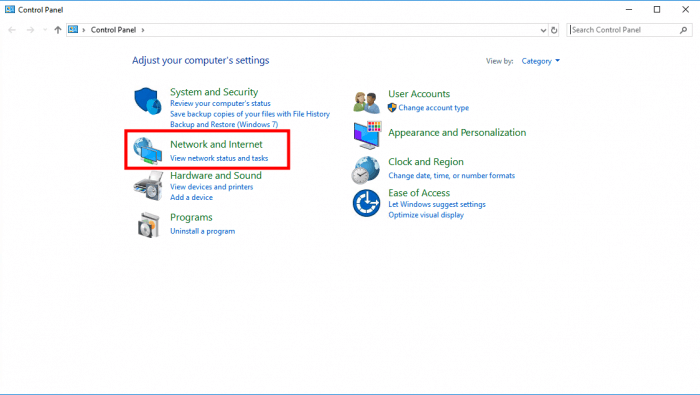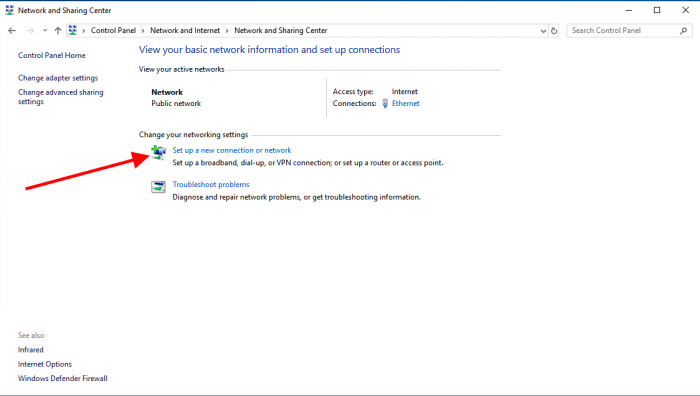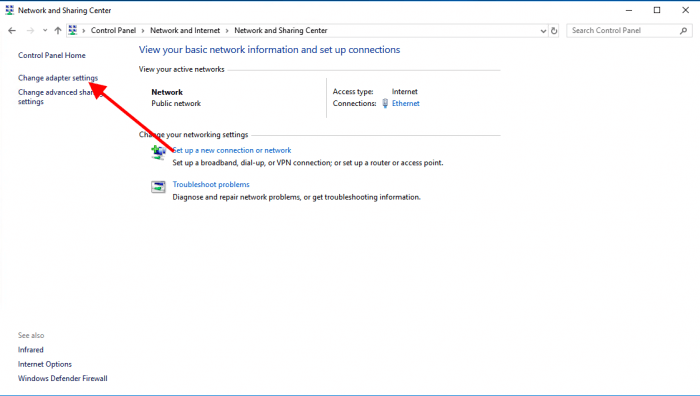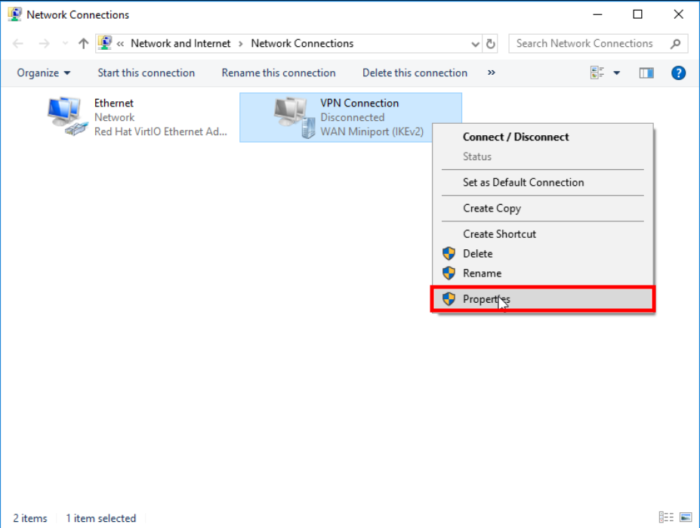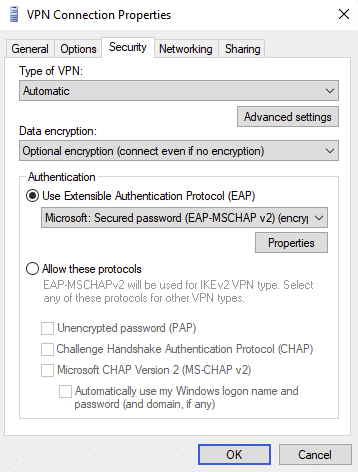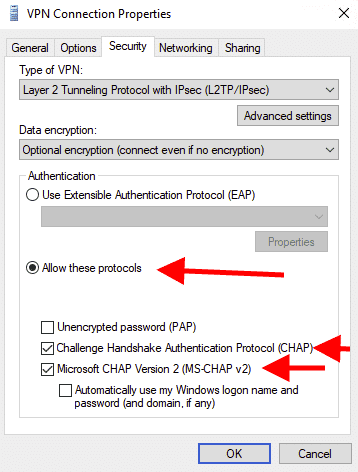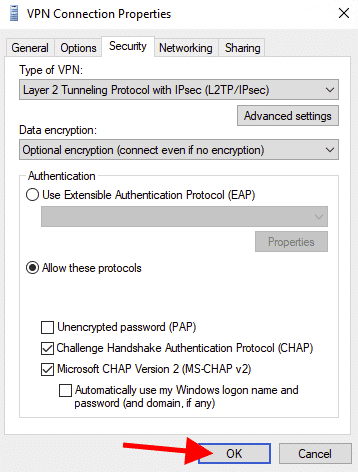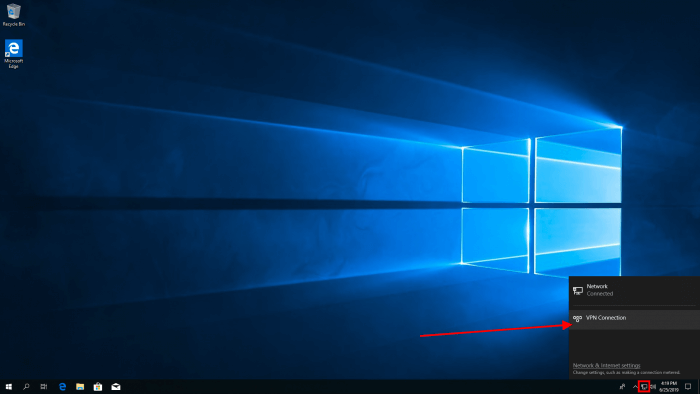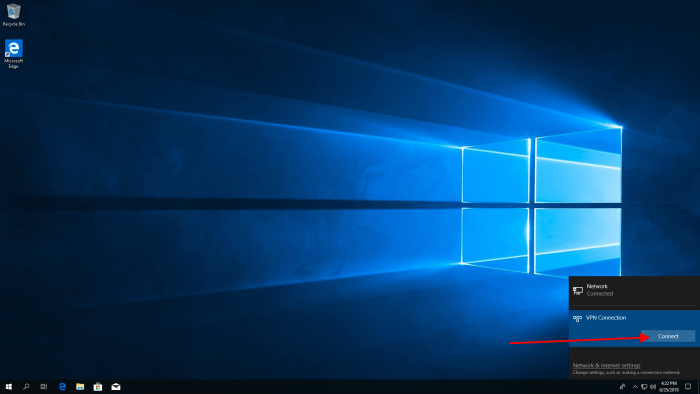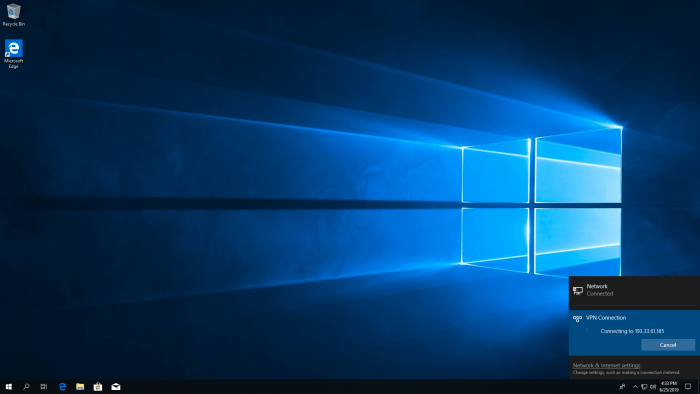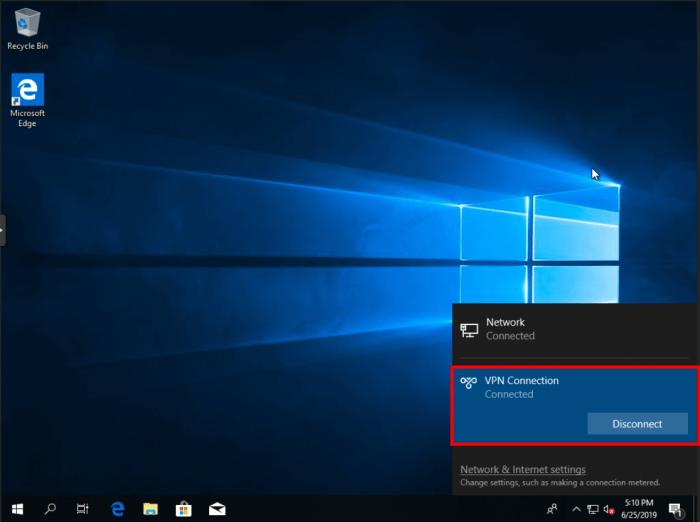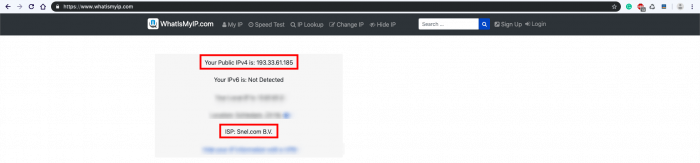Home → Windows 10 → Operating System → How to connect L2TP/IPsec VPN on Windows 10 (optionally without encryption)
2.9. How to connect L2TP/IPsec VPN on Windows 10 (optionally without encryption)
This article will describe how you can configure L2TP/IPsec VPN on Windows 10.
Prerequisites
- Windows 10
- Access to your Windows 10 as Administrator or a user with administrator permissions
Step 1 – Log in to Windows 10
Click on the search icon in the Windows menu bar and search for control panel. You should see the Control Panel icon and click on it.
Open Network and Internet
Open Network and Sharing Center
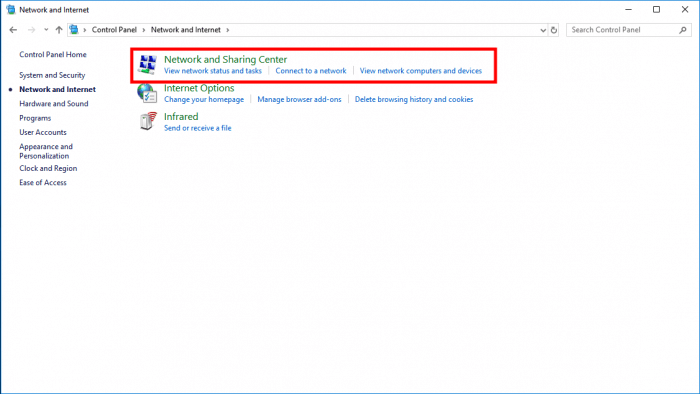
Step 2 – Configure VPN
Click on Set up a new connection on a network
Select Connect to a workplace and click on Next
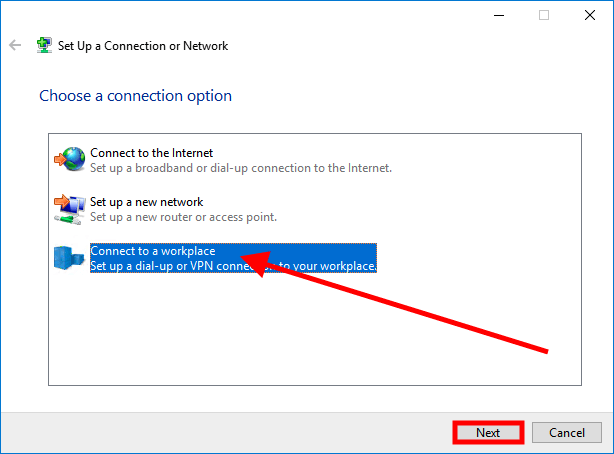
Click Use my Internet connection (VPN)
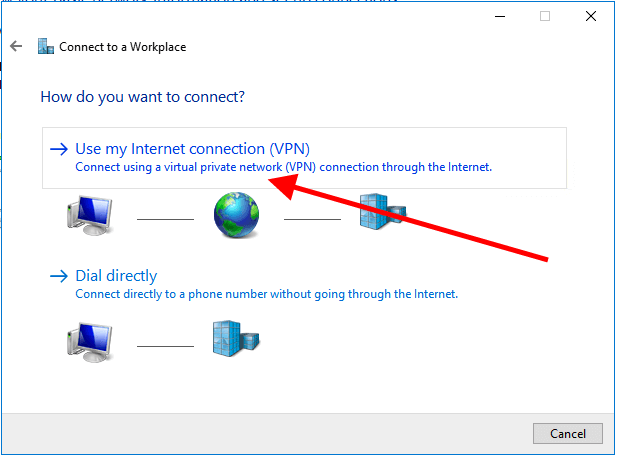
Enter your IP address in the Internet Address field. In our example, we use this IP, 193.33.61.185, click on Create
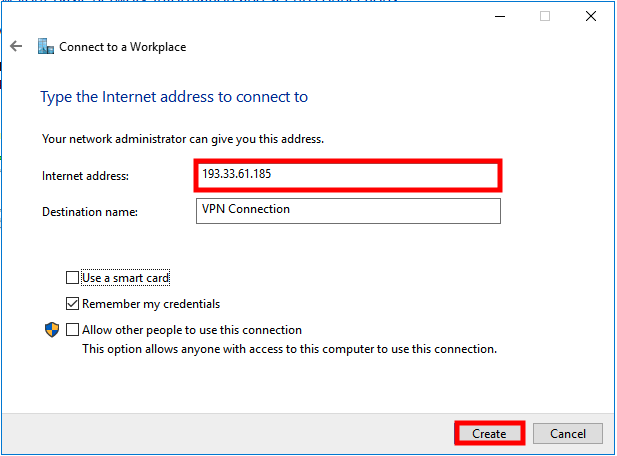
After you have clicked on Create the set up wizard will be closed.
Click Change adapter settings on the left side menu.
You will now see all available interfaces. Open Properties of the VPN connection interface
Open Security tab
Open dropdown of Type of VPN and select Layer 2 Tunneling Protocol with IPsec (L2TP/IPsec)
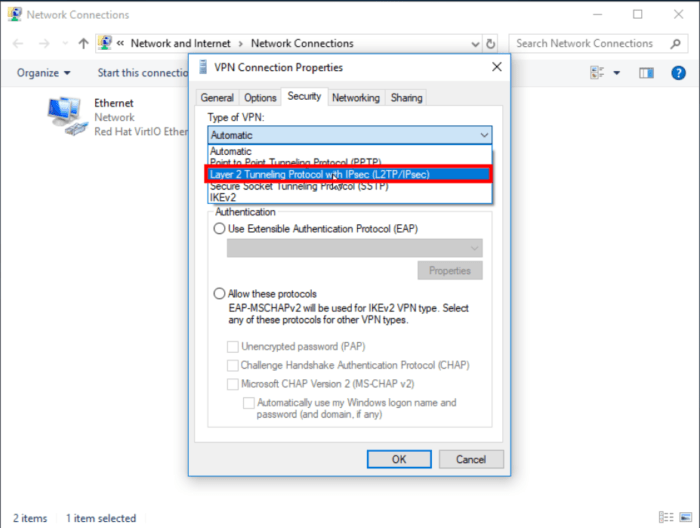
Click on Advanced settings. Select Use preshared key for authentication and fill in the preshared key which you created on the Windows Server. Apply it by clicking on OK.
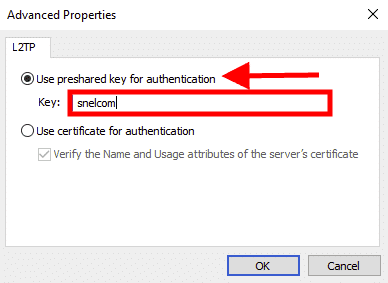
Return back to the Security tab. Under the Data encryption dropdown, select 'optional encryption (connect even if no encryption)' option.
Under the 'Authentication' section, select Allow these protocols and check the following values:
- Unencrypted password (PAP)
- Challenge Handshake Authentication Protocol (CHAP)
- Microsoft CHAP Version 2 (MS-CHAP v2)
Apply the changes by clicking on OK.
Step 3 – Connect to VPN server
Open Network icon in the right bottom and click on VPN Connection
After you have clicked on VPN Connection a Connect button will be visible. Click on Connect
You will be asked to enter a User name and Password
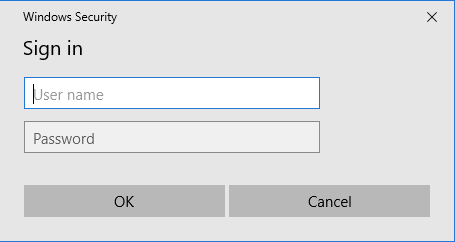
Trying to connect.
Your VPN connection is established.
Step 4 – Check IP address
If you are routing all the traffic through VPN you see the VPN IP address of your VPN server. You can find your IP address by visiting whatismyip.com .
Conclusion
Congratulations, you have configured a VPN client on a Windows 10.