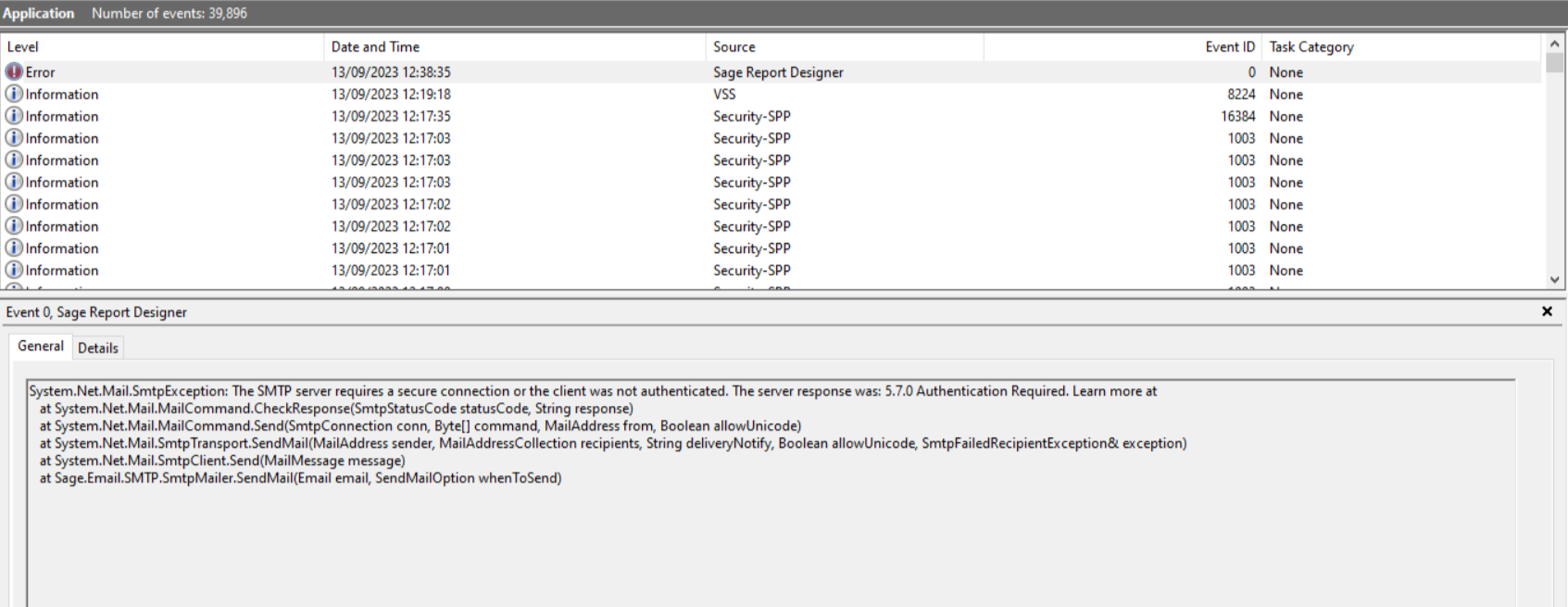How to troubleshoot different errors in the Event Log window when emailing from Sage 50 Accounts or Sage 50 Payroll.
Resolution
If you're using Sage 50 Accounts v28 or above with Microsoft Outlook 2016 or above follow the steps on the Unable to send all emails guide first.
 NOTE: For more information on which versions of Sage software and Microsoft Office are compatible, use our compatibility checker guide.
NOTE: For more information on which versions of Sage software and Microsoft Office are compatible, use our compatibility checker guide.
Check versions of Sage 50 Accounts or Sage 50 Payroll and Microsoft Outlook
- In Sage 50 click Help then About.
- In the Program Details section, check the version number.
- Open Microsoft Outlook and click Settings then click General then About Outlook.
 NOTE: If you're using classic Outlook, you can find this by clicking Settings then About Outlook.
NOTE: If you're using classic Outlook, you can find this by clicking Settings then About Outlook.
Check error message in Windows Event Log
If you receive the error 'Unable to send all emails. Error with the address. Unknown Error. Please check Windows event Log for more details.' follow the steps below:

- In the Windows Search type Event Viewer, then maximise the window of the app.

- On the menu, click Windows Logs then Application.

- Errors are displayed in the Application section of the window, locate any under the heading of Source with the name of Sage Report Designer.

- Select an error to view the details in the General tab of the lower pane.

 NOTE: If the error refers to 'MAPI' you should check your email settings are correct. Set up your documents for email >
NOTE: If the error refers to 'MAPI' you should check your email settings are correct. Set up your documents for email >
There are different errors that can appear :
Attachments or Signature>

There are 2 possible causes for this:
Email attachment on the layout is no longer available
- Select the layout you're experiencing the issue with.
- Click Edit to open the Sage Report Designer window.
- Click Report then Email Settings.
- Click Email Attachments tab and remove any attached files and click OK. If this window is empty proceed to the Outlook Signature section.
- Click File then Save.
- Try emailing the layout again.
Outlook Signature
- In Microsoft Outlook click New Email then Signature then Signatures.

- Click New and type the name for the signature then click OK. Don't add any text or images to this new signature.
- Click OK to close the window.
- In Sage 50 Accounts only click Settings then Email Defaults. If you're using sage 50 Payroll, proceed to to step 10.
- Click the Invoices tab then in the Override Default Outlook Signature section select Yes - your new email signature.
- Click Apply, expand Invoice and select the first layout 11" Inv|Crd Unit Price, With Discount.
- Click OK then OK again to close the window.
- Click Invoices and credits, select an invoice and click Print.
- Select the layout in Step 6 and click Email.
- If the document emails successfully, you'll need to create a new signature in Outlook and follow Step 4 onwards to apply the new signature to all applicable layouts.
 NOTE: If you're using Sage 50 Accounts v29.2, please don't add images to your new signature.
NOTE: If you're using Sage 50 Accounts v29.2, please don't add images to your new signature.
Primary Interop Assemblies>

- Check your version of Microsoft Outlook, click File then About Outlook.

- Note the 2 digits after Build and compare to the Version stated in the error message.
In this scenario Sage 50 Accounts is accessing an older Version 11 of Outlook Interop Assemblies which is no longer present on the computer.

To resolve this issue, you'll need to run a repair installation of Microsoft Office. If the issue persists, you'll need to uninstall then reinstall Microsoft Office. Please contact your IT support for any assistance with this.
 NOTE: Sage 50 doesn't need to be uninstalled and reinstalled.
NOTE: Sage 50 doesn't need to be uninstalled and reinstalled.
Outlook installation>

In this error, Sage 50 Accounts or Sage 50 Payroll is sending an email via Outlook which isn't registered correctly.
To resolve this issue, you'll need to run a repair installation of Microsoft Office.
If the issue persists, you'll need to uninstall then reinstall Microsoft Office. Please contact your IT support for any assistance with this.
If an uninstall and reinstall hasn't resolved the issue, please refer to your local IT support, as this can indicate an issue with the Microsoft Office entries in the Microsoft registry.
 NOTE: Sage 50 Accounts or Sage 50 Payroll dosen't need to be uninstalled and reinstalled.
NOTE: Sage 50 Accounts or Sage 50 Payroll dosen't need to be uninstalled and reinstalled.
SMTP authentication required>
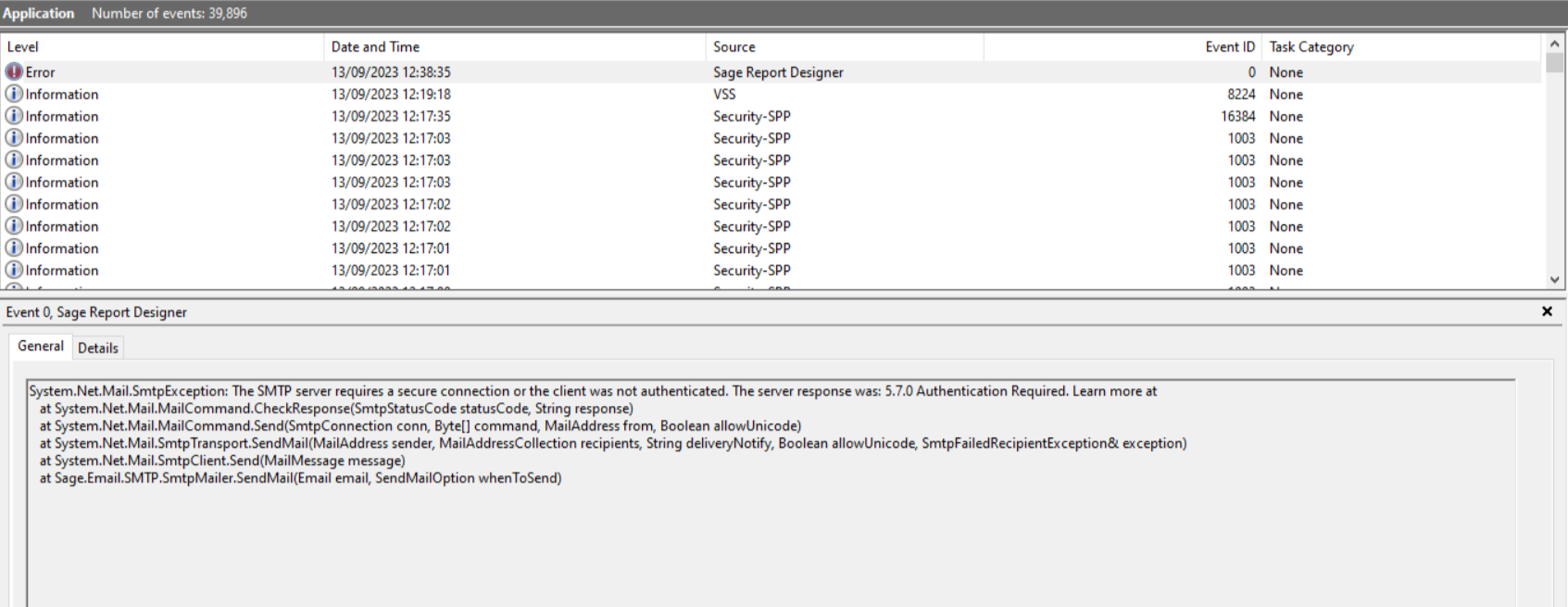
In this error, Sage 50 is sending an email via webmail set up within Sage which isn't configured correctly.
To resolve this issue, you'll need to ensure the correct SMTP server settings and password have been set up within Sage. It may be necessary to use the app password for certain email providers, like Gmail, as they require 2-factor authentication (2FA).
 NOTE: For more information on which versions of Sage software and Microsoft Office are compatible, use our compatibility checker guide.
NOTE: For more information on which versions of Sage software and Microsoft Office are compatible, use our compatibility checker guide.
 NOTE: If you're using classic Outlook, you can find this by clicking Settings then About Outlook.
NOTE: If you're using classic Outlook, you can find this by clicking Settings then About Outlook. 




 NOTE: If the error refers to 'MAPI' you should check your email settings are correct. Set up your documents for email >
NOTE: If the error refers to 'MAPI' you should check your email settings are correct. Set up your documents for email >