Home → Software Titles → Apple iLife → iTunes for Mac: Moving your iTunes Media folder
2.2. iTunes for Mac: Moving your iTunes Media folder
Learn how to move your iTunes Media folder to a different location on your Mac.
If your hard drive is nearly full after you load your media into iTunes or you want to move your media files to another hard drive, follow these steps to move your media and keep your playlists, ratings, and play history.
Notes
- Follow these steps to move the iTunes Media folder on a Windows PC.
- If you created your iTunes library using iTunes 8 or earlier, the iTunes Media folder may be called "iTunes Music."
Before you begin, select the option to keep your iTunes media folder organized:
- Choose iTunes > Preferences.
- Click the Advanced button.
- Select "Keep iTunes Media folder organized."
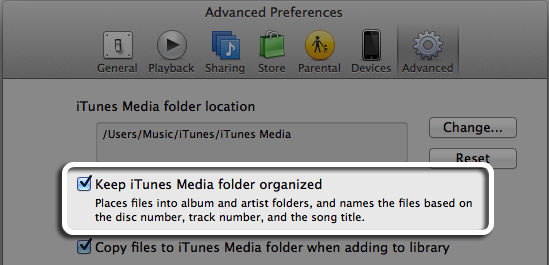
- Click OK.
Note: If you move your media to an external hard drive, you must connect that drive to your computer to access your files. Remember to back up the media you have in iTunes.
Follow these steps to move your iTunes Media folder to a new drive and consolidate your library to the new location:
- Open iTunes.
- Choose iTunes > Preferences.
- Click the Advanced button.
- Click the Change button in the "iTunes Media folder location" pane. The Change iTunes Media Folder Location window appears.
- Choose where you want to save your new iTunes Media folder.
Note: Your iTunes Media folder is named "iTunes Media" in ~/Music/iTunes/ (the tilde ~ represents your home directory). - Click the New Folder button in the Change iTunes Media Folder Location window. The New Folder window appears.
- Enter the name of the new iTunes Media folder.
- Click Create.
- Click Open in the Change iTunes Media Folder Location window.
- Click OK in the Advanced window.
- iTunes 9 or later: Choose File > Library > Organize Library.
iTunes 7 or iTunes 8 for Mac: Choose File > Library > Consolidate Library. - In the Organize Library (or Consolidate Library) window, select "Consolidate files."
- Click OK.
Important: All of your media files should copy to the new location. There must be enough hard disk space available to copy all of your media files. - After the folder copies, find your original iTunes Media folder and drag it to the Trash.
Important: Keep the iTunes library files that may be in the same location as the iTunes Media folder. Learn about the iTunes library files. - Quit iTunes and open iTunes again.
- If you see the alert "The folder containing "iTunes Library" cannot be found, and is required. Please choose or create a new iTunes library," you may have moved the iTunes library files. You should move them out of the Trash and back to where they were.
- If you can open and close iTunes without seeing the alert, empty the Trash.