Home → Software Titles → Microsoft Outlook 2011 → Tips and Best Practices when connecting to an Exchange account
9.1. Tips and Best Practices when connecting to an Exchange account
Introduction
Outlook 2011 brings much better Exchange connectivity to the Mac than was experienced before its release. It behaves much more like the Outlook for PC than Entourage did. It requires Exchange 2007 or better, with Exchange 2010 or better recommended.
Unfortunately, there are issues. Although more like the PC version, it is NOT a perfect replica. The following have all been seen:
- Syncing and speed issues
- Data corruption in the form of duplicated and/or missing items (Calendar & Mail)
- Missing features that exist and are used in the PC version
The above items conspire to make it a less than ideal choice. It is, however, the best of the lot out there.
Below are some details regarding the issues we have seen at our university and some of the fixes or ideas that can be used to address those issues.
System Capacity
RAM
- RAM plays a role; the more RAM the bigger the database the system can manage
- Minimum should be 4 GB with 8 GB preferred for larger database/identities
- Manipulating a 20+ GB database in Entourage failed with 2 GB of RAM
- The same database task succeeded with 8 GB
Bandwidth
- Minimum should be a fast DSL connection, with even that causing an identity creation taking many hours as it gets into the tens of gigabytes in size.
- Consider downloading the message headers only if Outlook takes a long time to get or open messages.
Mailbox Considerations
Size
Regardless of the above notes about size, the real issue is the number of items, not the total size in bytes. Although a 20+ GB database is indeed huge, having it made up of a lot of small emails can be harder on the system than if it were fewer, larger emails.
Ideally, keep the Inbox, Contacts and Calendar to 1000 items or less. According to several sources, the totals should be kept to no more than about 2500 - 5000 items in any of the critical path folders, namely Calendar, Contacts, Inbox, and Sent Items folder. I consider 5000 to be in the danger range, based on personal experience with Concordia clients and recommend an upper limit of about 2500 or so.
Having a large number of items in a folder will mean than operations in that folder will take longer, such as adding a new column to the view, sorting on a new column, finds and searches.
One option is to create folders containing older items that are not ready to be archived to the local drive. One could create a structure of the following nature on the server itself:
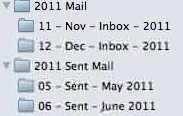
Folder issues
Inbox syncs more often than other folders, once per minute:
- It is important to keep this folder clean
- When setting up an identity for the first time (or similar operation) the first 512 messages arrive, the rest is backfilled. No new mail is seen until this process is finished
Do NOT nest folders inside the Inbox. Place all those user-created folders at the same level as the Inbox. The user-created folders can contain sub-folders, although the greater the number of those can in turn add overhead to the system.
Make use of the export functions and the local storage afforded by the computer itself, if that is the only way to keep the bloat on the exchange server down to reasonable levels. It will mean that, like the PC, the mac user will be responsible for local backups but that is the price of keeping every single piece of email ever received or sent.
Presentation
Outlook shows similar folders grouped together, such as all Inboxes, by default. Presumably such a setting is viewed as a convenience. The problem is that it hides the true size and folder complement of the mail accounts from the user. As well, it opens the door to moving folders from one account's inbox to another by accident.
If, instead, we turn off that feature and view each account as separate entities, their true scope is then seen in one nice chunk. It also eliminates accidental moves from account to another.
The feature is located in the "General" tab in the Preferences.
Quota information
The user's quota is not reported fully from within Outlook 2011. As with previous generations of Outlook for PC, it is only possible to get the size of a given folder, including the parent Mailbox folder itself.
What is NOT available is the actual quota limit, something that is now easily done on a PC. That feature was added in PC Outlook 2010. Furthermore, it is not a good idea to assume that the user has your institution's default quota. There might already people with wildly differing quotas. The differences could grow as people in your organization begin to use the new system more aggressively.
There is, however, a workaround if your organization uses Outlook Web Access (OWA):
1) Log into OWA
2) Place the mouse over the mailbox name in the folder list. The quota will appear in a message box.
Database / Identity Maintenance
The identity in Outlook is where the entire mail environment is stored for that user. The database is part of that identity and contains the actual mail and attachments. Like any database, the file(s) involved need cleaning and fixing on occasion.
Rebuild or not?
Should Outlook freeze upon launch, the usual culprit is the database. Rebuilding via the Database Utility is the usual fix. However, with Exchange only environments, another option is open to us. Assuming all the mail is on the server, it is often better to simply start from scratch. Using the Database Utility, one creates a new identity and points Outlook to that. Then one starts Outlook and creates the accounts all over again.
The previous identity can be kept for any mail stored locally. Better still would be to combine the export feature to create '.olm' files (Mac's '.pst' ) and simply re-import the data after making a new identity.
Conclusion
Keeping the critical areas of the server's Mailbox lean and clean as detailed above seems to go a long way in solving server based mail issues. For those who insist on keeping everything, encouraging archiving of some sort or another is the only alternative.
To recap:
- Keep the number of items in the critical folders to a minimum.
- Keep the number of plug-ins to a minimum.
- Organize your email into a structure that facilitates both productivity and archiving.
- Do NOT group similar items, forcing Outlook to display each account as a fully separate entity.
- Downloading headers only is an option should Outlook still perform slowly.
- Rebuilding is not always the way to go.
Sources:
Microsoft Technet
http://blogs.technet.com/b
Valiant (Private consulting firm)
http://www.valiant-ny.com/
MacRumors forum
http://forums.macrumors.co